Requesting Library items in OneSearch
Aloha!
Here are instructions to “Request” physical library items in OneSearch, the finding tool that connects to Hamilton Library’s physical collections and electronic resources such as peer-reviewed articles. If you need help finding materials, please visit our OneSearch tutorial.
Follow the steps outlined below to request any physical library items you find.
Step 1: Go to OneSearch
Step 2: Log into your account. If you do not log in, you will not be able to request any items.
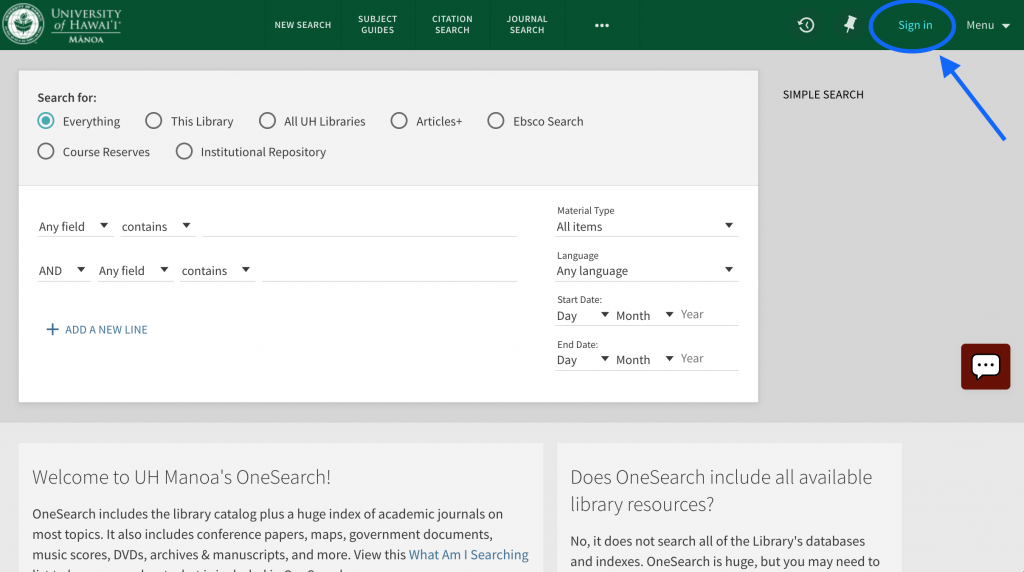
Step 3: When you find the item you want to borrow, click “Request Specific Copy”
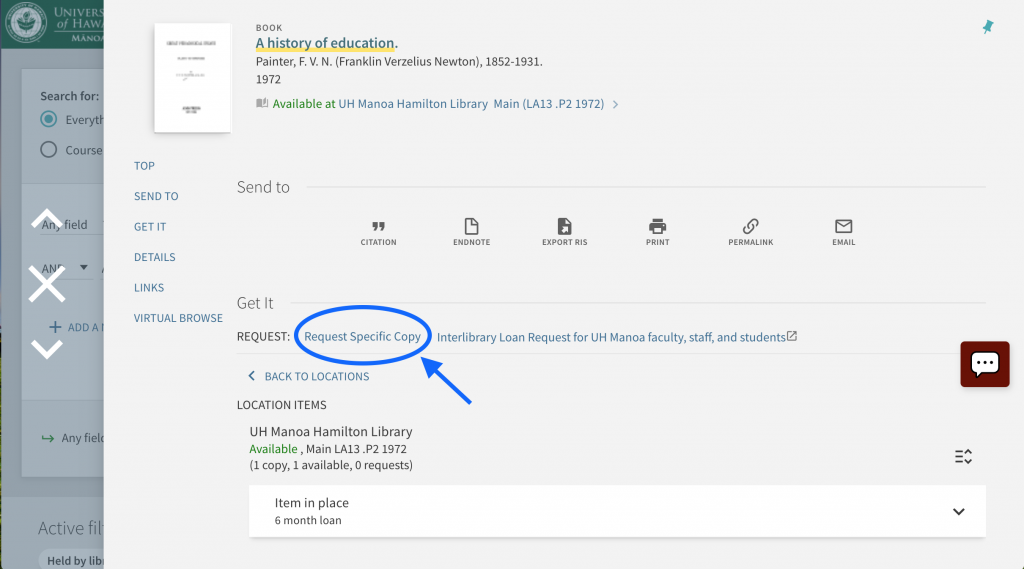
Step 4: Click “Send Request”. There is no need to select a “Pick up Date”
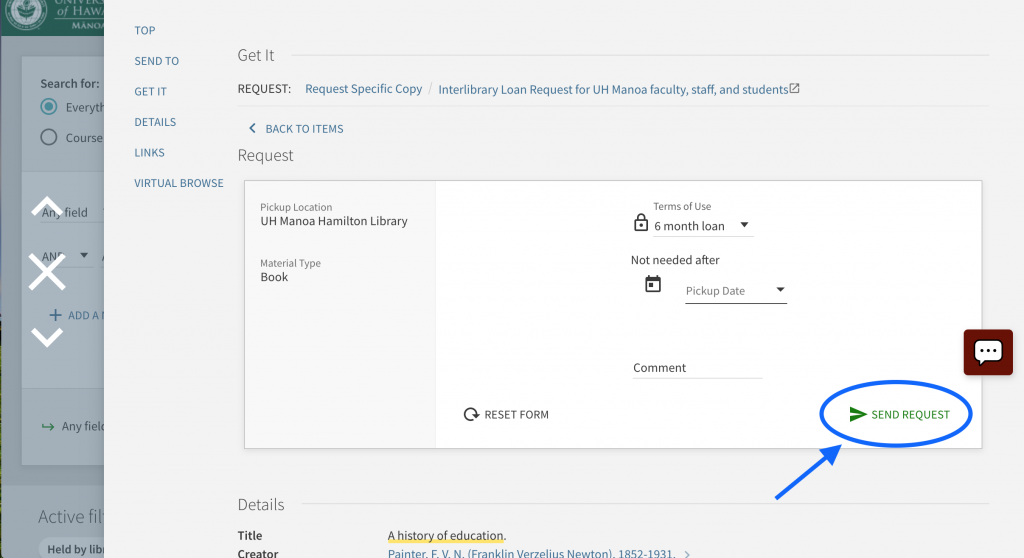
Step 5: When you see “Your request was successfully placed”, your request was a success.

Step 6: If the item you requested is eligible to be borrowed, you will receive an email notifying you the item is on hold in 3-4 business days.
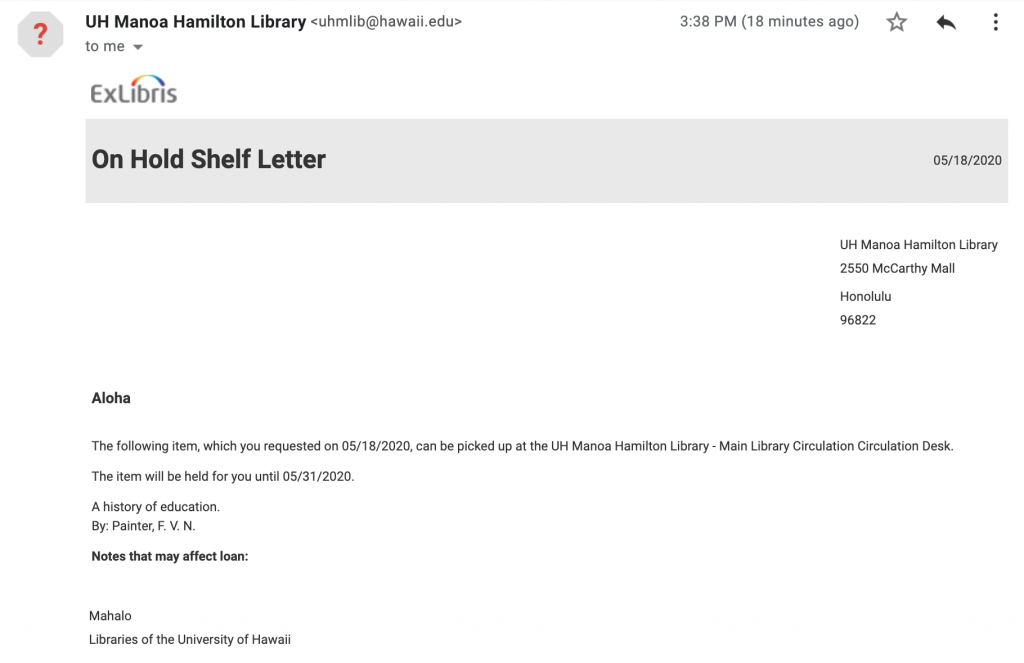
Step 7: Once you receive the “hold” notification, you may pick up the item the following business day we are open.

